FAQs
Click here to sign up for a MyStar account and start your 1-month free trial.
- Bookmark: Save articles to read later (bookmarked stories will be removed after 30 days)
- My Library: Keep your bookmarks organised in folders to keep permanently
- Read Offline (App-only feature): Download stories to read offline
- News-in-audio: Listen to the latest news at your own convenience
- For you BETA: Your own personalised news page where you can follow topics and columnists as well as get recommended reading.
- Edit Menu (App-only feature): Customise your news navigation menu to see what matters to you
- Customised settings (App-only feature)
a. Adjust text size for easier reading
b. Dark Mode to save battery
App: On the home screen, tap on the 'Bookmark' icon below the headline. If you are in story view you can tap the bookmark icon at the top of the screen. To find your bookmarks, tap ‘Bookmarks’ on the navigation bar at the bottom of the screen.
This is an app-only feature. Tap the ‘Read Offline’ icon below the headline when scrolling and tap ‘Read Offline’ on the navigation bar at the bottom to view all downloaded stories.
Note: Downloaded stories are stored on your device storage. They will be deleted if you uninstall the app or when you clear the app’s data.
App: Tap ‘For You BETA’ on the navigation bar at the bottom of the screen then tap the ‘manage’ icon on the upper right to follow or unfollow topics and columnists.
Kindly note that Premium Plan’s membership is advertisement-free while the Standard Plan’s membership will carry advertisements. If you are still on Standard Plan, we advise you to upgrade to Premium Plan for an advertisement-free experience.
Note: We have removed the Standard Plan for new readers. This Plan will still be available for existing auto-renewal readers who have already subscribed to it. We advise you to upgrade to Premium Plan for an advertisement-free experience.
New Free Trial members: You will need to provide your payment details to start your 1-month Free Trial, after which your membership will automatically be converted and charged monthly at normal rate. You may cancel anytime.
iOS and Android App: First, sign up for a free MyStar account or log in and tap ‘Subscribe’. You will be redirected to an in-app purchase screen where you may have to log in with your Google Play ID or Apple ID.
New members: You will start with a 1-month Free Trial, after which your membership will auto-renew to Premium monthly plan.
Existing members: Please select Premium plan and it will be on auto-renewal.
If you have cancelled your membership during the free trial and would like to resubscribe, tap ‘Subscribe’. You will be redirected to an in-app purchase screen where you’ll have to log in with your Apple or Google Play ID.
Huawei app: First, log in or sign up for a MyStar account, click ‘Subscribe’ and you will be directed to our subscription page in your mobile web browser.
App: First, sign up for a free MyStar account then tap 'Subscribe' and you will be redirected to an in-app purchase screen where you’ll have to log in with your Google Play ID or Apple ID.
On the Huawei app, you will be redirected to our website, so please refer to the web instructions above.
When your trial ends, it will automatically be converted to our monthly plan. We will charge the current membership price to your registered payment method on a recurring monthly basis, unless you cancel before the end of the trial.
Your charges will be around 7 days before the expiry for subscription through web and for app, it will convert the following to your billing date. Check your billing date under ‘Manage Subscription’
If you cancel your membership during a trial, your trial membership will no longer be automatically converted into a paid membership at the end of the trial. You'll continue to have access until the end of the trial period.
Note: We only accept Credit/Debit card at the moment and you will see RM1 at the ipay88 page that are used for pre-authorization. ‘IPY*PREAUTH-ECOM’ will be shown on your credit/debit card statement but you will not be charged.
If you are using a corporate email, kindly inform your tech department to whitelist @thestar.com.my.
Note: This is only supported on devices with IOS ver 13.6 and above.
In other words, the MyStar account you created in The Star can also be used to login to Kuali and Star Biz7, and vice versa.
Hence, deleting your MyStar account from any of these products will subsequently remove your login access to the others.
- You'll lose all the stored data and content (for e.g., Bookmarks, followed Topics in For You, etc.) identifiable to your email in The Star.
- You'll not be able to login to applications linked by SSO.
- If you have active subscriptions for applications linked by SSO, you'll lose access to them once the deletion is completed.
Other platforms: Write in to us at feedback@thestar.com.my with your intention to delete your account.
Hence, we advise you to cancel any auto-renewal subscriptions with us such as The Star Digital Access before canceling your subscription to avoid getting charged.
Please refer to the guide here for The Star Digital Access or here for Star Biz7 to learn more about canceling your subscription.
In the iOS app, there’s an option to indicate if you wish to stop subscribing to all of The Star’s newsletters together with the account deletion. For the other platforms, indicate your preference in your email request to us.
Please refer to the guide here to learn more about managing The Star newsletter subscriptions.
You will need to login to your account prior to the deletion request (via iOS app) or send in the request to feedback@thestar.com.my with the email address registered for the respective MyStar account.
This includes scenarios like, but not limited to:
- Your subscription packages and transaction history
- Your anonymous data contributed to the product’s usage and statistics
- Your feedback and communication directly with us
- The content you shared to external platforms via our products
- Our app reviews by you on the app stores or external platforms
- The tracking and history on external platforms which you have authorised us to connect for login purposes (for e.g., Facebook and Google Authentication)
App: You may pay with a credit or debit card through in-app purchase. Please refer to the in-app Terms of Sale for Android here or iOS here.
App: Tap profile icon on the bottom right of the screen and tap 'Subscription Info'.
App: Yes, you can download your invoice from Transaction History. Tap the profile icon on the bottom right of the screen and tap 'Subscription Info'. Select 'Transaction History' from the drop-down menu.
App: Tap profile icon on the bottom right of the screen and tap Subscription Info. Select 'Transaction History'.
App: Yes. Tap the profile icon on the bottom right of the screen and tap Subscription Info. Select 'Manage Billing Info'.
App: For in-app purchase, kindly refer to your Play Store or App Store settings to change your credit card number.
Note: When you input a new credit card, you will be charged a token fee of RM1 to ensure the card is active. The RM1 will be refunded to you later.
App: Tap ‘profile’ icon on the bottom right of the screen and tap ‘Subscription info’ to view your subscription info.
- Continue here – where you will be logged out of your oldest session so that you can continue on the new browser.
- Manage logins – where you can view all the sessions that you’re logged in to so you can choose which to deactivate.
- Your Digital Access membership is tied to your MyStar account. Please ensure you are logged in with the correct MyStar account with an active Digital Access membership and try again.
- If you subscribed through in-app purchase, launch the app and navigate to Profile > The Star Digital Access Subscription > then click the Restore button on the top right of the subscription page.
- Please try to log out then log in again.
- Please ensure you subscribe to the Digital Access membership for TheStar.com.my and NOT The Star ePaper which is a different service to read the digital replica of our newspaper.
IOS: On the ‘Subscription info’ screen, tap ‘Subscribe Now’. Sign in and tap ‘Restore’ to sync your iOS subscription on your device.
If you signed up through Google or Facebook, your login details are linked to that account and we are unable to assist with the password reset.
Registration or login via Apple ID is only available on TheStar.com.my or IOS app.
Note: This is only supported on devices with IOS ver 13.6 and above.
- If you are on the monthly plan and you have more than 21 days before the next billing cycle, please try again later.
- If you are on the 12-Month plan but not on auto-renewal and it’s the last month of your membership, please subscribe when you have reached 21 days before your plan expires.
- If you have cancelled your subscription but have more than 21 days before your subscription ends, please select a plan to subscribe when you have reached 21 days before your plan expires.
- If you have used the change plan option for more than 3 times in less than a year, please cancel and resubscribe when you reach 21 days before your plan expires.
- If you subscribe via our website and the above does not describe your situation, please try to cancel your current membership and resubscribe again 21 days before your plan expires.
- If you are subscribing via our app and want to upgrade from the monthly plan to the 12-Month plan (only applicable to auto-renewal subscribers), tap the profile icon on the bottom right of the screen and tap 'The Star Digital Access subscription' and you may upgrade the plan there.
If your payment was successful, try the following approaches:
- Ensure you are using the same email address/login you used to subscribe
- Restore your transaction
- Log out and log in again using the same account
- Restart the app
If the issue persists, contact customer support via Profile > Feedback.
- On the app, navigate to Profile > Subscribe > click Restore button on the top right of the Subscribe page
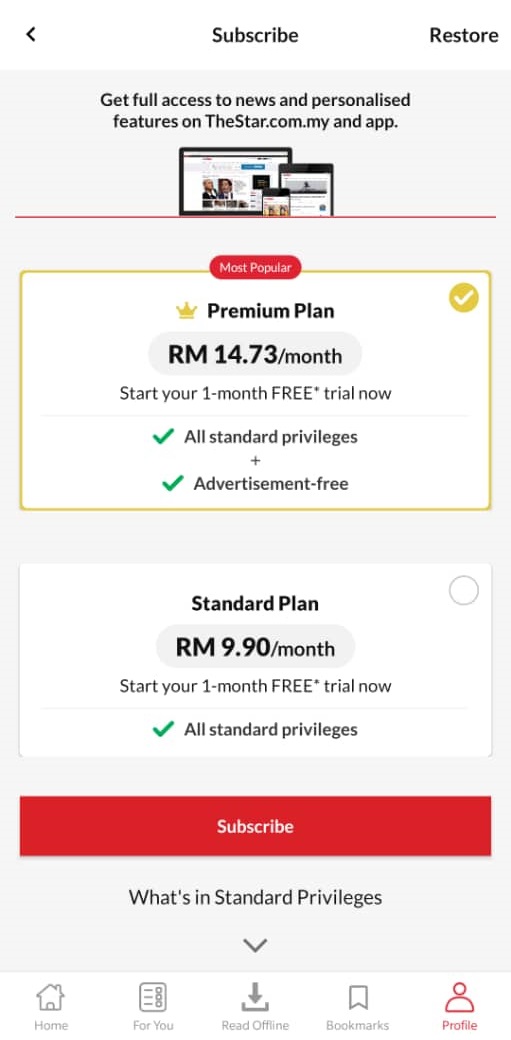
iOS:
- On the app, navigate to Profile > Subscribe > click Restore button on the top right of the Subscribe page
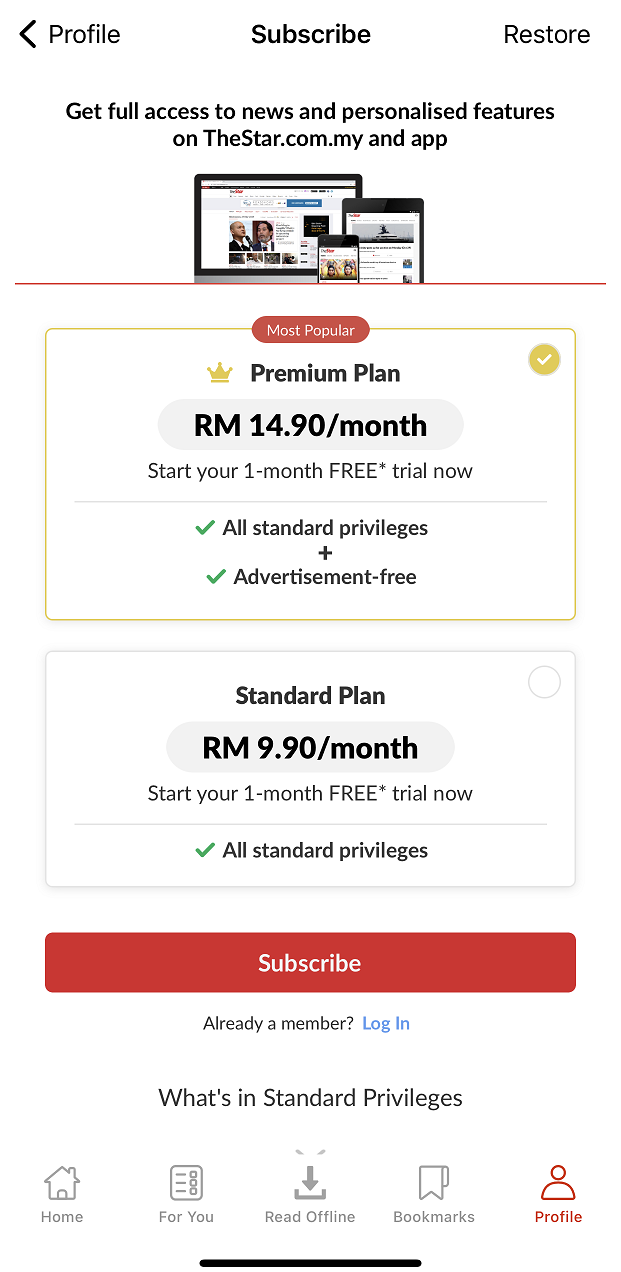
- Yes, we may occasionally offer readers codes to extend their digital access for free or at a discounted rate.
- The Star Digital Access membership may be sold on other channels that are not on TheStar.com.my or the app, e.g. on StarNewsstand. Memberships purchased on such channels will be fulfilled via codes that members must activate.
- Please refer to the instructions provided together with the code.
- Select a package > enter the code at check-out page > proceed to payment.
Activation Code for Corporate/Newsstand of Free Subscription's Code
Please click here then select 'I have a Free/Corporate/ Newsstand code' to activate the subscription. You may go to ‘Manage Subscription’ to check for your subscription status.
- Please check the code's terms and conditions. Please note that some codes are one-time use only and may have already been redeemed.
- Please check if your code is a discount code or Corporate/Newsstand for a paid or free subscription code. Then refer to the question 'I have a code, how do I redeem it?'.
- Please check if you have already successfully redeemed the code under 'Manage Subscription'.
- If you currently have an active membership on auto-renewal, please cancel the auto-renewal feature before redeeming the code.
- If your active membership’s expiry date is more than 1 month from now, you will not be able to use any code.
However, you cannot cancel your free MyStar account at this time.
App: If you subscribed through in-app purchase, please cancel your membership through your Play Store or App Store settings. Please refer to the guides here for the Android and here for iOS.
Note: Huawei app: Please cancel from TheStar.com.my
Subscribe from web:
Click here. Alternatively, click on the profile icon at the top of the page and go to the ‘Manage subscription’ tab. Then click on ‘change plan’ and select the new plan.
- Upgrade from Standard to Premium - upgrade will be immediate and you will be billed at the Premium Plan’s rate in your next billing cycle.
Subscribe from Android and IOS:
On the app, please tap on the profile icon at the bottom and tap subscription history or The Star Digital Access Subscription. Tap change plan and select the new plan. If you cannot change the plan, please try to cancel your current membership and resubscribe when you reach 21 days before your plan expires.
- Upgrade from Standard to Premium - upgrade will be immediately. For Google, you will be billed at the premium plan’s rate in your next billing cycle and for IOS, you will be refunded partially and you will be billed at the Premium Plan’s rate immediately.
Celebrating Malaysia! Use code "MERDEKA" to get 50% off our Monthly and Yearly Digital Access subscription from now until 20 September 2023. Please refer here for detailed Terms and Conditions.
Note: 7-days free trial only give you access to StarBIz Premium content only.
Note: You may only apply for the membership AFTER your 7-days trial ends.
StarBiz Premium
StarBiz Premium Plus
The memberships come in two forms - monthly and yearly. You may opt-in for auto-renewal to make sure your reading experience are not interrupted.
Note: The Business Times only applies to the yearly membership.
- Click on any premium content (with a lock icon) and you will be directed to our catalogue page > sign in
- Sign in with your existing Mystar or Newsstand account > you will be directed to our catalogue page
- Click on profile icon > subscription info > click subscribe
Note: Please take note that the effective date of the cancellation will only take place
- Next billing cycle if it’s charged
- End of this billing cycle if it’s not charged.
If you are on 1-mth membership, email will be sent 7-days before expiry
If you are on 1-year membership, email will be sent 1-month before expiry
I have paid for a StarBiz Premium Plus membership but I am unable to access the Business Times, why?
Just follow the steps:
Step 1: Register as a MyStar user. If you have already registered, go ahead and log in.
Step 2: Click on the "I want to book a new ad" button.
Step 3: Select the advertisement type from the drop-down box, e.g. Cars for sale.
Step 4: Enter the advertisement details.
Step 5: Choose the number of days you want it to be published.
Step 6: Choose the edition in which you want it to be published.
Step 7: Select your preferred publication date(s).
Step 8: Check your advertisement.
Step 9: Submit your advertisement and print out the page for reference.
Step 10: Select "Yes" to continue with credit card payment.
Step 11: Done! Please allow at least one day for processing.
Please close your existing browser and open a new one to pay for subsequent new ad(s) created. This is to avoid errors from occurring during payment for the transaction.
If you have additional questions, please call Star Online Booking at 03-79668205 (Mon thru Fri, 9am to 5.30pm), or email us at classifieds@thestar.com.my.

